Community & Catalog At Your Fingertips
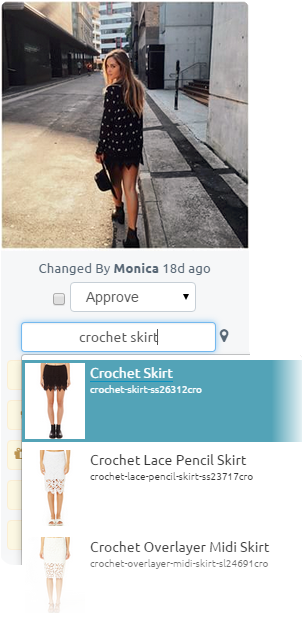
Candid allows merchants to synchronize thousands of products from virtually any e-commerce platform with their social media collections via convenient live HTTP feeds, CSV exports or FTP uploads. Whatever you have, we can work with it! Part of this synchronization includes updating inventory levels to automatically remove sold out products from social displays or diverting users to "fallback" category pages instead. Connecting your feed to Candid is also the first step in powering social ads at scale, where real-time inventory levels and on-site engagement metrics can be used to inform your paid placements.
The feed format is pretty flexible and tailored to each account but should generally contain the core fields you see on the Mapping Tags interface, namely:
- ID: A unique identifier for the tag. This can be a SKU, URL key, or any other descriptive term that uniquely identifies the product. All future updates to the tag are based on this ID.
- Label: The product label shown on display plugins underneath the product image, it may or may not include price based on your personal preference.
- URL: The URL that product image and the UGC image will be linked to. Please note: this must be a fully qualified URL.
- Image URL: The product image URL to use. Please note: this must be a fully qualified URL and should reference a "medium" sized image between 300-500px in width.
(Optional) Quantity: Some collections are configured to remove mapped products when Quantity = 0 and remove the image outright when none of the mapped products have a Quantity >= 1.
- (Optional) Price: Expects a numeric value
- (Optional) Style
- (Optional) Gender: Only 3 values are accepted: 'male', 'female', and 'unisex'
- (Optional) FallbackUrl: A URL to use when Quantity = 0. Otherwise, the default behavior is to remove the product from associated displays.
- (Optional) Headline: A headline to show above the product image in place of the default "shop this look"
- (Optional) Alternate URLs: In scenarios where the same product has different URLs based on country of origin, please include those URLs in the feed.
- (Optional) Related Tags: One or more tag IDs that should be automatically linked to this one. Related tags are useful when you want to automatically assign a "Placement Tag" (e.g. shoes) each time an individual SKU or product is assigned to an asset. You can think of this as definining your own internal Placement Tags (or categories) within the feed itself as opposed to having to do this classification work manually. Related tags can be other Product Tags, other Placement Tags, or any list of strings that can function as ad-hoc Placement Tags.
Important Tip:
A standard Google shopping feed will suffice, no tailoring necessary
Adhering to Google's product feed specification is highly recommended and generally the fastest way to connect your product catalog to Candid. All of the various Google formats, including CSV, Text (Spreadsheet), Tab Delimited and Xml are equally supported.
Once you're prepared your CSV file or URL-based feed, email support@getcandid.com to have it connected to your collection. Import requests are generally processed within 2-6 hours. Once connected, your feed will appear under the Administration Tools on your collection dashboard and a new Refresh option will be enabled in the Mapping Tags section.
Image Quality
Please note, images larger than 500px in width will be automatically resized using a JPEG compression algorithm that converts transparent backgrounds to white. To maintain image fidelity, please provide product thumbnails in the preferred 300-500px range and under 50KB. Images larger than 100KB typically cause a 0.5-1 second delay before appearing in the shoppable right margin. TIP: product images with white or transparent backgrounds perform better as CTAs, please see Candid partner pixc for help.
Magento Setup
Many Magento customers already have feeds. If you don't, this Simple Google Shopping extension will suffice.
Magento 2 Setup
We can connect via API directly to Magento 2 using a custom integration for Candid. Once setup, please send the integration token (which has an indefinite lifetime, until manually revoked) to support along with your collection ID.
If you don't want to enable API integration, the same 3rd-party plugin above is available for Magento 2. Either a CSV of XML version of feed generated by Wyomind will do. If you're working with XML, please view it in your browser first to make sure it doesn't include any syntax errors. Often there might be HTML in product descriptions and if one of these HTML tags isn't closed properly, the entire XML is invalid and can't be parsed. We need a valid XML feed to work with.
BigCommerce Setup
The fastest way to integrate with Candid is to setup a store API account. Once that's done, just email the credentials to support@getcandid.com and your catalog should be connected within 20-40 minutes.
BigCommerce also has rich support for Google Shopping which is also a convenient way to synchronize your products with Candid. In your BigCommerce control panel, navigate to Marketing › Google Shopping Feed, copy the feed file URL from the grey box at the bottom of the pop-up window and email support@getcandid.com with the link. Pleasure ensure that products are actually included in the feed by following the Enabling Your Products in Bulk instructions and ensuring that GPS Enabled is set to Y and that all products have the required GPS Category field correctly populated. You do not need to actually list your products with Google or sign up for a merchant account with them, we we simply piggyback off the same feed format to make integrations easier.
Volusion Setup
Please see this article on how to enable the Enable Public XML for All Products and email the URL to support@getcandid.com once setup.
Demandware Setup
Please contact us to obtain FTP credentials for uploading your feed to Candid.
WooCommerce Setup
Please install the Google Product Feed extension for WooCommerce which will generate a live product feed at http://brand.com/?woocommerce_gpf=google.
OpenCart Setup
In the admin area of OpenCart go to Extensions > Product Feeds > Google Base [Edit]. Set the select box to "Enabled". Although the feed URL in the box will be something like "http://www.yourshop.com/index.php?route=feed/google_base" the actual one you should submit to us will be "http://www.yourshop.com/googlebase.xml".
Frequently Asked Questions
Generally this is a URL hosted by the brand or their technology partners that provides real-time product information each time it's requested. Basically just a URL on your site! The benefits of providing a URL vs sending the file as an email attachment is that you can control updates to it directly and all changes will be reflected on Candid automatically.
I have a static feed file, can I just send that to you?
You can but it's much more efficient, even in the case of static files, if you host the file and simply provide the URL. That way, you can control updates to it vs sending it by email.
Is there a limit to how many products we can host within Candid?
Not yet :) We have several merchants with over 100,000 SKUs on the platform. All interfaces are designed to work with very large catalogs and you should be able to find what you're looking for in a few keystrokes.
Can I configure a new product feed in the future without losing existing media -> product mappings?
Yes, so long as the product IDs remain the same, you can change feeds at anytime and existing mappings will be preserved. Even if your new feed uses a different ID format, existing mappings will not be deleted and will still be available. If you ever need to, you can bulk delete older Mapping Tags via a support ticket.
Can I use FTP for the live feed?
The Enterprise tier does support uploads via FTP for platforms like Demandware (we normally prefer HTTP feeds). For a variety of reasons, some organizations prefer to provide up-to-date product data via FTP, as opposed to hosting an HTTP feed. To obtain FTP credentials for your account, please contact support. If you go this route, please note that SSL encryption is also available for FTP logins (but not required) as are IP-based restrictions.
Can I use the same product feed across different Candid collection?
Yes, generally feed settings in each collection are independent of one another but you can certainly configure feed sharing across collections via a support ticket.
Is there a way to choose between two different product feeds? For example we have a staging environment with a staging product feed and we have our live production environment with a different feed. Would it be possible to set up our collection with the staging feed and then switch to the production feed when we're ready to deploy?
Yes, as long as the ID of the products remain the same across the two environments, you can start with a staging feed now and plug in a different production feed when you're ready to launch.
We'd like to restrict access to our self-hosted feeds, can you provide the IP address that will be accessing it?
Unfortunately we can’t provide a static IP address as requests to your feed will originate from a revolving set of dynamic IP addresses on our end. You can provide a username/password (HTTP or FTP) that we can use to access your feed securely. Alternatively, we can provide you with FTP credential to upload your feed to our servers and can restrict access there to specific IPs.
How do I map products once my feed is connected?
Just start typing a few characters from the name, id or any prefix of the id (e.g., the item_group_id) in the 'Map To...' field and observe matches populating instantly. The matching behavior here is extremely flexible, you don't even have to type the words in the right sequence!
Absolutely, you still have access to internal Mapping Tags and can create new ones on the fly to link content to different conversion goals.
Can we bulk upload our catalog directly, why do we have go through a support request?
We are working on opening up the import process in June of 2015, either via a web uploads or via API integrations.
We now have full support for self-service imports, please contact your account manager to set this up.
Help! I can't find a product that's available on our site, what do I do?
You can use the Refresh command under the Mapping Tags section on the dashboard to re-import your feed in on demand. If you're still unable to find a product after that, please first check that your product feed includes the product. If it doesn't, you may need to contact your development team to inquire as to why the feed may not be up to date. If the product feed does include the product but you're still not seeing it on Candid, HTTP caching may be a factor (there's a setting we can apply to fix this). You can always add new products directly by URL via Dashboard -> Mapping Tags -> Edit as an interim workaround.
How often is the feed refreshed?
Product feeds are generally refreshed every 2-4 hours, more aggressive synchronization schedules are available on some subscriptions.
How can I tell when Candid last refreshed my feed?
From your collection dashboard, open the Mapping Tags interface (Dashboard -> Mapping Tags -> Manage). The top of that page includes a section that highlights when the feed was last updated and how many products were synchronized. You can also search for a specific SKU by ID, URL or keyword on this interface to see if it's there.
Can I control utm_source, utm_campaign, and utm_medium values on my product links so that I can measure engagement in Google Analytics?
Yes, each collection can be configured to use specific values for the UTM parameters or any other query string values (e.g., cmpid=ig2016candid). These values can also be different on-site displays versus other displays such as the fully hosted Instagram Storefront. Similarly, if you're reusing a product feed that's intended for a different channel (e.g. one where the product links carry tracking parameters like utm_source=Google&utm_medium=Productfeed&utm_campaign=SEO), you can configure your collection to remove or replace these values automatically, meaning you don't have to worry about creating a new feed just for Candid. This works similarly across other analytics platform like IBM/Coremetrics and their cm_mmc parameter, where you can even pass in the specific product tag ID as the Item (e.g. Social-_-Candid-_-No-_-{{ Tag.TagId }}). Please see event-based tracking for additional options in this area.
What about field titles, can I setup format rules to alter how product names are rendered by Candid?
Yes, much like the URL rules above, you can also setup display rules via a support ticket, a common scenario for this is where you want to remove a prefix/suffix that appears in every product.
How do you handle country-specific or international feeds?
Our platform supports multiple brands who operate using a global social team tasked with moderation but where country/market/region-specific displays feature products (and inventory levels) that are unique to that market and managed by different teams. This is a custom setup under Enterprise plans, please refer to the Introduction to Multi-Country & Multi-Language Solutions article and contact us with the requirements for your account.
We have a FusePump Affiliate feed that's compressed (*.zip), can we connect Candid directly to a compressed feed?
Yes, we support both gzip and zip compression for all feeds. Simply send us your URL, typically in the format similar to http://fusepumpaffiliates.co.uk/feed-distribution/<brand>/googleshoppinggb/feed.xml.zip.
My product URLs contain variation parameters in the query string, how do I configure my Product Detail Page displays?
If your variations have URLs that resemble http://www.domain.com/camouflage-oil-free?80=133 but you would like to render all variation photos on the parent product page (https://www.gloprofessional.com/camouflage-oil-free), you can set enable the IncludePathAsAlternateUrl option which will enable this scenario to work correctly. Once applied, the tagUrl:'https://www.gloprofessional.com/camouflage-oil-free' setting will include all media tagged to variations as well. This setting can be changed via a support ticket.
Can I include pricing information in my feed to be able to display it alongside shoppable links in the Candid overlay?
As of Dec 2015, support for pricing and parent style are now available in the Enterprise tier, please contact your Account Manager to enable it.
What about Placement Tags? We have hundreds of categories that we'd like to organize assets by, can we setup a feed?
Yes, collections support a separate feed for bulk-importing Placement Tags. The format is a 2-column CSV that includes the placement tag ID and an optional description. You can open a simple Google Drive doc with link sharing enabled (Anyone who has the link can access. No sign-in required.) Once you have that URL, email support and they can enable on-going imports for you. Some teams find it easier to manage placement tags in bulk inside a CSV file.
This is a common issue that can spring up in the middle of your implementation where suddenly your product feed starts generating invalid XML that can't be parsed. You can Google "Xml Validator" and try it out yourself to see the error. Below are two such tool you can use to try and isolate the issue:
We recommend getting in contact with the developer of the feed and requesting they fix the issue so that our system can continue to work with it. Basically an invalid XML document can't be used by anyone, this happens because some of the extension developers that build product feed add-ons don't account for different encodings that can appear as product details are updated.
What feed formats are supported for the Live Inventory Feed service?
We support a variety of file formats for the overnight inventory feed service. The following 3rd party feeds typically work well with Candid:
- Google Base
- Amazon
- Shopzilla
- GoDataFeed
- FusePump
- PriceGrabber
- NexTag
- Criteo
- Bing Shopping
Our product images are served from AWS and we're noticing they're not loading on Candid, what's wrong?
This is typically because the image URLs carried in your product feed fail with InvalidRequest (Request specific response headers cannot be used for anonymous GET requests) and lead to 404s. A likely cause of this is that your image URLs contain &response-content-disposition=inline or other response headers. Please remove these and pass in a clean URL that is compatible with anonymous GET requests.



